
Here's something of which will interest you all ;)
Before we begin, we need to take care of a few things.
- DISCLAIMER: Use this tutorial at your own risk, i am not responsible for you damaging your phone. (Nothing should go wrong if you just stick to the tutorial and don't delete anything stupid)
- Click here to download the FarManager
If you experience issues with it, then you can try this one, thanks to Reignman for providing the link.
Click here to download FarManager 2.0 b1678 - The sony ericsson update service (Click here to download) This includes the drivers
Now lets get to work
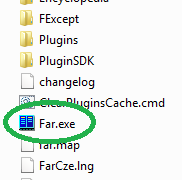
Extract the downloaded zip file and run the file "Far.exe"
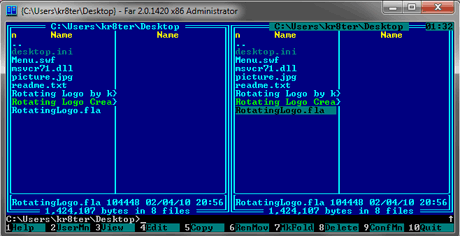
Once the program has loaded, press "F11" on the keyboard, to load the pop-up menu, which shows you all the plug-ins
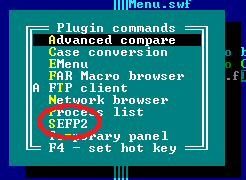
Click on "SEFP2", this is the plugin which lets you access your phone
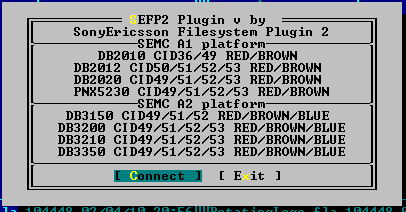
Click on "Connect", to start the connection process
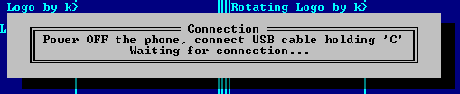
Turn off your phone, then press and hold the "C" button on your phone's keypad. Whilst holding the button, plugin the cable.
If the "C" button does not work, you can try holding the buttons "2" & "5" together.
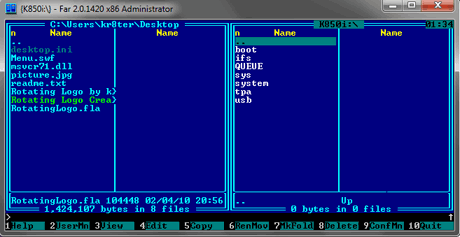
Navigate to where your menu is stored on your computer using the left hand column.
Navigate to /tpa/preset/system/desktop/flash using the right hand column.
NB ".." - if you click this, then you will go to the parent folder.
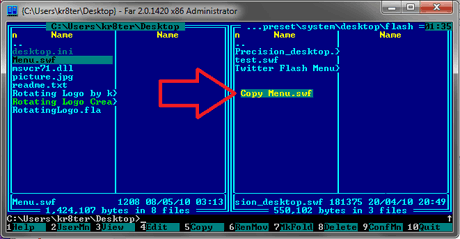
Click the menu you want to upload on the left hand column, and drag it onto the right hand column
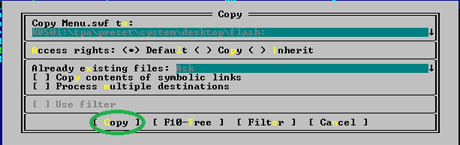
Click on "Copy", which will upload a copy of the file onto your phone
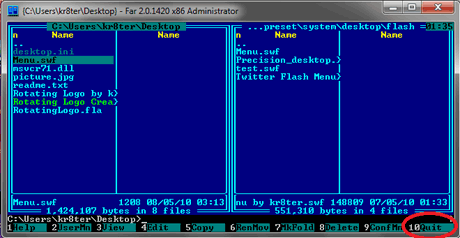
Now click on "Quit", when you have finished uploading all the menus onto your phone
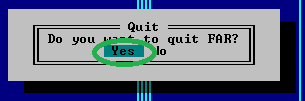
Click on "Yes" to exit the program
That concludes the tutorial, if you want to link this flash menu to a different theme, then view this tutorial and skip to part 2
If you get any problems, then just post a comment. Thanks
